I have made these video's to help people to understand clearly how to use microsoft word document and how to re-size their screen, and these videos are very good for the begginners or the people who has disibality on typing things on the keyboard and uses on screen keyboard or tablets to be able to control the computer with their Fingers.
Minimize the Ribbon
In this video i have showed to the people how to minimize the Ribbon which is based on the microsoft word Doc. top screen
in this second print screen shows how it looks after the word documents menu is being minimized by the ribbon
Adding different font and changing the size of the font on Microsoft Word Document
In the second video i have showed how to change the Font On the microsoft word into the Different design on Font, also i have showed to re-size the font size to make from smallest-bigger and from bigger-smallest.
Resizing the font size to bigger it helps people to see much better and read better especially if they have visibilaty/eye problems.
Making Font Size to small it will make for the people hardier to read it and understand, so it's always good thing to make sure that font size it's correct/understand full . Also Font Color it's important too Because the Text should be visible to read it and the text color should not be too bright or not visible at all.
Changing Font:
* Highlight the text
* Click on Home page
* Click on where says arial
* It should show the table like this
* Choose the font which you want
* Click Enter once on your keyboard
* Click on Home page
* Click on where says arial
* It should show the table like this
* Choose the font which you want
* Click Enter once on your keyboard
Also after i had changed the font Style/design, i had showed then how to re-size the font from smaller to bigger and from bigger to smaller, so i have choosed the right size font to make for the people easier to read.
* Highlight the text
* Go to home menu
* Click on the table which i am going to show on print screen:
Then it should show the table like this: after that choose the size of the font which you want, i have choosed the size of the font is 22 which means i went to the bigger size.
Then after that i have clicked enter on my keyboard and my font size has changed .
Changing the page Layout
Now i am going to show you what i have showed on the video how to change the page layout. it's easy to do it also you need to open the microsoft word .
Now i am going to show you what i have showed on the video how to change the page layout. it's easy to do it also you need to open the microsoft word .
1. go to microsoft word
2. click on page layout on the top of the menu of microsoft word
3. the different color table should come up, choose the color which you want. click enter and the page layout should change to the color which you have choosed.
Using magnifier
there is different ways where you can resize/zoom the text on microsoft word and on the destop, the most common program for zooming the files and text is Magnifier. I haven't made the video yet how to use the magnifier but i am going to show now some print screens and explain what it means.
1. now i am going to show you where to find the magnifier
* go to start menu
* if you have windows 7-8 then type in the start menu search (magnifier)
* after you find magnifier click on it, then it should come up something like this:
*then after this come up , now i am going to show you how to zoom and zoom out the screen using the simple steps.
1. click on magnifier table
2. press on the + sign, and it should zoom in the things for e.g.
1. click on magnifier table
2. press on the + sign, and it should zoom in the things for e.g.
magnifier zoom in +
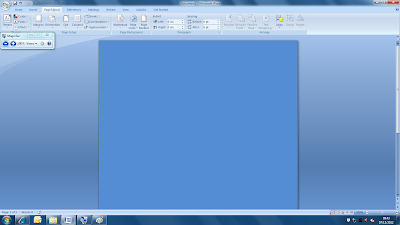
magnifier zoom out -










No comments:
Post a Comment